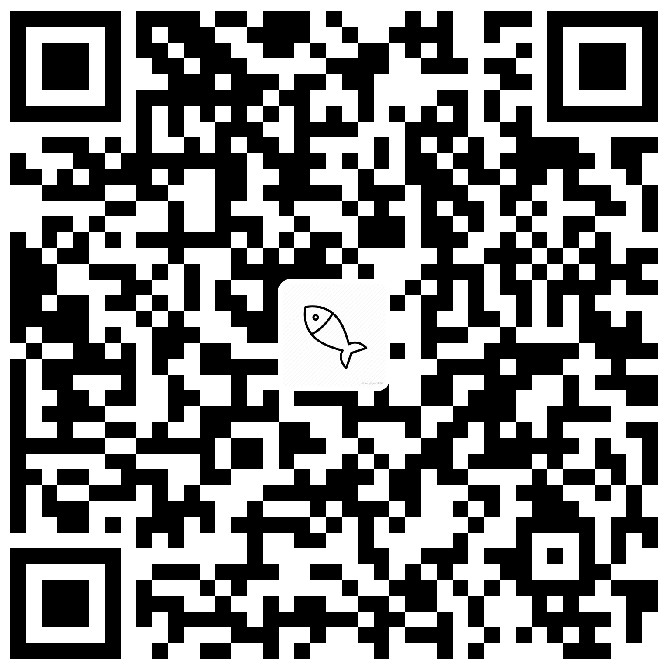鉴于网上的教程参差不齐,方法也都不太一样,我每次都需要找半天才能找到一个相对来说满意的教程。
所以为了避免麻烦,我就自己写一个教程,以后再重置服务器系统就能快速安装了
1. 安装 zsh
1 | sudo apt install zsh |
其他系统的安装地址 zsh-on-github-传送门
把默认的 shell 改成 zsh
1 | chsh -s /bin/zsh |
2. 安装 git
1 | sudo apt-get install git |
3. 安装 oh-my-zsh
可以使用 curl 或 wget 两种方式来安装
via curl
1 | sh -c "$(curl -fsSL https://raw.githubusercontent.com/ohmyzsh/ohmyzsh/master/tools/install.sh)" |
via wget
1 | sh -c "$(wget -O- https://raw.githubusercontent.com/ohmyzsh/ohmyzsh/master/tools/install.sh)" |
其他系统的安装地址 on-my-zsh-on-github-传送门
注意:
这一步有可能会报错,GitHub 的 raw.githubusercontent.com 无法连接,可直接修改 hosts:
Ubuntu、CentOS 及 macOS 直接在终端输入:
sudo vim /etc/hosts添加以下内容保存即可(IP地址可自行查询后修改为延时最低的,也可以直接复制下面的)
2
3
4
5
6
7
8
9
10
11
12
13
14
15
16
17
18
19
20
52.74.223.119 github.com
192.30.253.119 gist.github.com
54.169.195.247 api.github.com
185.199.111.153 assets-cdn.github.com
151.101.76.133 raw.githubusercontent.com
151.101.108.133 user-images.githubusercontent.com
151.101.76.133 gist.githubusercontent.com
151.101.76.133 cloud.githubusercontent.com
151.101.76.133 camo.githubusercontent.com
151.101.76.133 avatars0.githubusercontent.com
151.101.76.133 avatars1.githubusercontent.com
151.101.76.133 avatars2.githubusercontent.com
151.101.76.133 avatars3.githubusercontent.com
151.101.76.133 avatars4.githubusercontent.com
151.101.76.133 avatars5.githubusercontent.com
151.101.76.133 avatars6.githubusercontent.com
151.101.76.133 avatars7.githubusercontent.com
151.101.76.133 avatars8.githubusercontent.com
# GitHub End
4. 选择主题 agnoster
编辑 ~/.zshrc 文件,修改 ZSH_THEME
1 | ZSH_THEME="agnoster" # (this is one of the fancy ones) |
注意:许多主题需要安装字体 Powerline Fonts 才能正常显示:
1 | sudo apt-get install fonts-powerline |
更多主题:传送门
5. 安装 zsh-syntax-highlighting 语法高亮插件
- 将此项目下载到
$ZSH_CUSTOM/plugins(默认为:~/.oh-my-zsh/custom/plugins)
1 | git clone https://github.com/zsh-users/zsh-syntax-highlighting.git ${ZSH_CUSTOM:-~/.oh-my-zsh/custom}/plugins/zsh-syntax-highlighting |
- 修改
~/.zshrc(添加该插件)
1 | plugins=( |
- 重启 zsh(比如重新打开命令窗口或执行
source ~/.zshrc)
其他系统的安装地址 github-传送门
6. 安装 zsh-autosuggestions 自动提示插件
- 将此项目下载到
$ZSH_CUSTOM/plugins(默认为:~/.oh-my-zsh/custom/plugins)
1 | git clone https://github.com/zsh-users/zsh-autosuggestions ${ZSH_CUSTOM:-~/.oh-my-zsh/custom}/plugins/zsh-autosuggestions |
- 修改
~/.zshrc(添加该插件)
1 | plugins=( |
- 重启 zsh(比如重新打开命令窗口或执行
source ~/.zshrc)
其他系统的安装地址 github-传送门
7. 安装 autojump 自动跳转插件
1 | sudo apt-get install autojump |
- 修改
~/.zshrc(添加该插件)
1 | #在最后一行加入,注意点后面是一个空格 |
- 重启 zsh(比如重新打开命令窗口或执行
source ~/.zshrc)
其他系统的安装地址 github-传送门
8. 安装 zsh-completions 补全工具
- 将此项目下载到
$ZSH_CUSTOM/plugins(默认为:~/.oh-my-zsh/custom/plugins)
1 | git clone https://github.com/zsh-users/zsh-completions ${ZSH_CUSTOM:=~/.oh-my-zsh/custom}/plugins/zsh-completions |
- 修改
~/.zshrc(添加该插件)
1 | plugins=( |
- 重启 zsh(比如重新打开命令窗口或执行
source ~/.zshrc)
其他系统的安装地址 github-传送门
9. 修改阿里云服务器的主机名
查看当前主机名
1
hostname
修改主机名
1
hostnamectl set-hostname XXX
重启服务器(或断开重连)